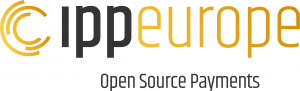Have your own translations
SimpleCheckout comes as standard in English, but many of our customers have already translated into a number of different languages.
Each field contains a placeholder and a field value.
var payment_settings = {
"payw_failed_payment": "We could not process your payment. Please try again.",
"payw_cardholder": "Cardholder:",
"payw_cardno": "Cardno:",
"payw_expmonth": "Expmonth:",
"payw_expyear": "Expyear:",
"payw_cvv": "CVV:",
"payw_confirmPayment": "Button:",
"payw_confirmPayment_btn": "Complete",
"waiting_icon": "",
"placeholder_payw_cardholder" : "",
"placeholder_payw_cardno" : "",
"placeholder_payw_expmonth" : "",
"placeholder_payw_expyear" : "",
"placeholder_payw_cvv" : ""
};
The language of the payment form must be altered prior loading of the Javascript-file, as the Javascript file searches for any local variable called payment_settings and within this object tries to identify any language relevant parameters.
As explained above the SimpleCheckout form allows you to handle the transaction on the fly, and handle it in concatenation with initializing the payment fields themself.
This gives you the optimal opportunity to overwrite the language, based on the users local browser giving your customer the most localized version of SimpleCheckout.
Add additional supporting text on failed transactions
We all know the feeling – a failed transaction, and the user is getting the Acquirer Response Not sufficient funds.
But, what shall the user now do?
We have integrated an additional JavaScript string, through which you can add your additional service information.
This could be “use our BNPL product instead”, or “if you need to split the order, pleace click here” – and then a link to your order-splitting page.
var failed_additional_text = "";
After the placement of the Payment Form in your source-code, add the above field to your source-code and set the content as you need.
This string can as well be altered, on the way, to ensure a localized functionality or to ensure an different text based on which products your user have placed in the basket.
We strongly suggest you add this right before your closing </body>.